Telecollaborative projects break down the walls of the school and connect classrooms within the county, state, nation and world. Students collaborate with others online to generate a collective body of work and learn that they can communicate and work with others anywhere around the globe.
The great thing about all three of these web 2.0 tools is that they all allow the user to collaborate with a group of individuals as they create content. Netvibes is an RSS feeder that enables groups to collectively access a large number of RSS feeds to multiple sources. Prezi allows many students to collaborate on a single presentation project and then share the culmination of their work with the world at large. Finally, Diigo allows groups to share annotated websites to generate a single body of research and make constructive comments based on each individual's notes.
Monday, July 12, 2010
Friday, July 9, 2010
Google Docs
What is Google Docs?
Think of it as an MS office-like suite of applications (word processing, spreadsheets, presentations and forms) where you can collaborate with members all in one place to generate document, spreadsheets, presentations and even forms, like surveys. And yes, all of this is free. Yes, that fun word we all use "collaboration" is key in the Google Docs world, but we'll get to that in a minute.
First, let's take a quick look at the Common Craft video about Google Docs.
Now that you know a little more about the reasoning behind using Google Docs, its important to take a look at the 'collaborative' nature of these powerful tools. Imagine how many times you struggled to compose a document or presentation with a group. You were constantly constrained with finding a time for everyone to meet to hash out the details of your project. With Google Docs, there is no longer the need to wait for everyone to get together. All you have to do is simply get online anywhere in the world and start working.
All your work is saved in one location online and there is no need to constantly email your team with the latest documents. I know I'm constantly looking for ways to streamline my workflow and Google Docs seems like just the tool I need to help me in my classroom. Now its time to check it out...
If you want to learn more about getting started, here's a great site for checking out a tour of Google Docs and this video will help you get started as a teacher hoping to utilize Google Docs in the clasrom
Think of it as an MS office-like suite of applications (word processing, spreadsheets, presentations and forms) where you can collaborate with members all in one place to generate document, spreadsheets, presentations and even forms, like surveys. And yes, all of this is free. Yes, that fun word we all use "collaboration" is key in the Google Docs world, but we'll get to that in a minute.
First, let's take a quick look at the Common Craft video about Google Docs.
Now that you know a little more about the reasoning behind using Google Docs, its important to take a look at the 'collaborative' nature of these powerful tools. Imagine how many times you struggled to compose a document or presentation with a group. You were constantly constrained with finding a time for everyone to meet to hash out the details of your project. With Google Docs, there is no longer the need to wait for everyone to get together. All you have to do is simply get online anywhere in the world and start working.
All your work is saved in one location online and there is no need to constantly email your team with the latest documents. I know I'm constantly looking for ways to streamline my workflow and Google Docs seems like just the tool I need to help me in my classroom. Now its time to check it out...
If you want to learn more about getting started, here's a great site for checking out a tour of Google Docs and this video will help you get started as a teacher hoping to utilize Google Docs in the clasrom
Diigo in the classroom
Diigo holds promise for use in schools, just plan on spending some time working with it before bringing it to your students.
I can see using Diigo in my classroom, especially for my advanced journalism students. I often assign my students to read an article and complete a worksheet or graphic organizer to break down the material and focus their thoughts around the article. This is something I always ask students to do on paper, but Diigo has the potential to change this practice. I don't mean to say that I'm going to go completely paperless, but it does hold some promise. Students would read three or four articles online and annotate the text with a highlighter, add commentary with sticky notes and utilize other commenting tools to ask questions. Then, as a group, we can all read everyone's material and make our own comments on the articles as well. This could focus students to read a number of articles online, while allowing the instructor the ability to check in on their progress and spark discussion in class. I will certainly start using this with my more advanced students, but for those hoping to jump right into Diigo right away with their students (especially the younger grades), I recommend that you proceed with caution. There is a serious learning curve to Diigo.


I spent quite a bit of time with Diigo and did a bit of research online, but found some of the tools a little hard to get used to. First, I spent a bit of time bookmarking some sites and found that the tagging feature was a bit limited. I spent some time trying to add more, but hope that the more I use this feature, the more bookmarks become available to me. Second, I found that when I made a mistake highlighting (ie- highlighting too much), I could not "undo" my marks. Maybe it will take more time with the tool to get it just right, but I would like to find a way to undo my marks. Third, I find the constant Diigo toolbar a bit cumbersome on my browser and wish that I could minimize it or simply toggle the Diigo functions on and off from time to time.
One thing I would recommend to teachers is to simply start a Diigo group with a handful of colleagues and start practicing with this Web 2.0 tool immediately. This will only help advance your internet research and annotation skills, but it will help build a body of work to model with your students. For some resources on how to use this tool, check out the Diigo Help Center or this great site with all sorts of links to Diigo tutorials
I can see using Diigo in my classroom, especially for my advanced journalism students. I often assign my students to read an article and complete a worksheet or graphic organizer to break down the material and focus their thoughts around the article. This is something I always ask students to do on paper, but Diigo has the potential to change this practice. I don't mean to say that I'm going to go completely paperless, but it does hold some promise. Students would read three or four articles online and annotate the text with a highlighter, add commentary with sticky notes and utilize other commenting tools to ask questions. Then, as a group, we can all read everyone's material and make our own comments on the articles as well. This could focus students to read a number of articles online, while allowing the instructor the ability to check in on their progress and spark discussion in class. I will certainly start using this with my more advanced students, but for those hoping to jump right into Diigo right away with their students (especially the younger grades), I recommend that you proceed with caution. There is a serious learning curve to Diigo.


I spent quite a bit of time with Diigo and did a bit of research online, but found some of the tools a little hard to get used to. First, I spent a bit of time bookmarking some sites and found that the tagging feature was a bit limited. I spent some time trying to add more, but hope that the more I use this feature, the more bookmarks become available to me. Second, I found that when I made a mistake highlighting (ie- highlighting too much), I could not "undo" my marks. Maybe it will take more time with the tool to get it just right, but I would like to find a way to undo my marks. Third, I find the constant Diigo toolbar a bit cumbersome on my browser and wish that I could minimize it or simply toggle the Diigo functions on and off from time to time.
One thing I would recommend to teachers is to simply start a Diigo group with a handful of colleagues and start practicing with this Web 2.0 tool immediately. This will only help advance your internet research and annotation skills, but it will help build a body of work to model with your students. For some resources on how to use this tool, check out the Diigo Help Center or this great site with all sorts of links to Diigo tutorials
Diigo
Ever hear of "the cloud"?
Well, imagine being able to find and access a document you inadvertently left on your desk, that photo of your kid in the newspaper, or an exact quote from the NYT article you read online this morning. Now, imagine being able to access these items on whatever device is handy at that moment: your iPad, an android phone, that bulky laptop of yours. Wish you could do this and more?
Enter Diigo...
Diigo is a self-proclaimed, cloud-based information management system. Yes, I know, it's a mouthful.
To put it in simpler terms, Diigo is a place that helps you get to all your stuff (digitally speaking, of course). If you're anything like me, you spend plenty of time online. You're reading, researching, catching up on the latest news, reading for entertainment and doing just about everything online. At the end of the day, what do you have to show for it?
All I seem to have left after a day online is a laundry list of my browsing history, a few new bookmarks, several windows filled with various tabs I'm afraid to close and my physical notebook full of various notes and scribbles. Wouldn't it be great if there were something that would help me organize? This video actually claims that Diigo "aims to dramatically improve your online productivity". Who could say no?
First, research in the Diigo landscape is conducted online in a number of ways. We all spend time researching articles, finding factual information and analyzing the validity of such information. The key here is that Diigo offers the ability to help mark up, make notes, bookmark pages and actually archive your research for later use. You can highlight information in an article, add your own comments by leaving a sticky note or clip a photo for future reference. The great thing is that your notes stay on the page when you return. You can even archive these annotated web pages as a PDF file. No more worries that a web page or article will disappear from the it's original link.
Second, is the ability to share what you have found with others in the Diigo community. You can choose to share your findings publicly, with a specific group or keep things private. You can even post to a blog or twitter account through Diigo and send annotated, or marked-up, web content to your group. In the Diigo world, you can read an article and highlight some interesting information. Rather than emailing an article and waiting for someone to read the whole thing, the conversations can start around some highlights and notes shared directly with a friend. You can even build what Diigo calls a 'personal learning network' that invites friends and colleagues to access your information.
Finally, in a world where the word 'collaboration' seems to be bandied about quite a bit, Diigo might just have a leg up. In this world, you can create a collaborative workspace for your colleagues, students, friends or anyone interested. Once the group is created, everyone can share articles, make comments based on annotations and keep a body of research all in one place. The best part about this is that you can access this information on any number of devices, anywhere and anytime.
For those of you who may be a bit frustrated with the inability to utilize web2.0 applications on your devices due to a lack of flash compatibility, have no fear. Diigo is available (in various forms) for numerous browser applications, Android devices, iPhone and even the new iPad. Simply go to the tools section on the Diigo website.
Diigo is quick to point out that they have evolved from a simple bookmarking tool to a group-based collaborative research application with the ultimate goal of helping you collect and share everything that is digital. A pretty lofty goal, but Diigo is clearly positioning themselves to secure their own piece of "the cloud".
We're not all in "the cloud" just yet (or even know what this is), but we're all moving in that direction whether we like it or not. It's time to start figuring out what all this means. Maybe there is some real value for the classroom.
Oh yeah, did I mention this is all FREE?
Well, imagine being able to find and access a document you inadvertently left on your desk, that photo of your kid in the newspaper, or an exact quote from the NYT article you read online this morning. Now, imagine being able to access these items on whatever device is handy at that moment: your iPad, an android phone, that bulky laptop of yours. Wish you could do this and more?
Enter Diigo...

Diigo is a self-proclaimed, cloud-based information management system. Yes, I know, it's a mouthful.
To put it in simpler terms, Diigo is a place that helps you get to all your stuff (digitally speaking, of course). If you're anything like me, you spend plenty of time online. You're reading, researching, catching up on the latest news, reading for entertainment and doing just about everything online. At the end of the day, what do you have to show for it?
All I seem to have left after a day online is a laundry list of my browsing history, a few new bookmarks, several windows filled with various tabs I'm afraid to close and my physical notebook full of various notes and scribbles. Wouldn't it be great if there were something that would help me organize? This video actually claims that Diigo "aims to dramatically improve your online productivity". Who could say no?
First, research in the Diigo landscape is conducted online in a number of ways. We all spend time researching articles, finding factual information and analyzing the validity of such information. The key here is that Diigo offers the ability to help mark up, make notes, bookmark pages and actually archive your research for later use. You can highlight information in an article, add your own comments by leaving a sticky note or clip a photo for future reference. The great thing is that your notes stay on the page when you return. You can even archive these annotated web pages as a PDF file. No more worries that a web page or article will disappear from the it's original link.
Second, is the ability to share what you have found with others in the Diigo community. You can choose to share your findings publicly, with a specific group or keep things private. You can even post to a blog or twitter account through Diigo and send annotated, or marked-up, web content to your group. In the Diigo world, you can read an article and highlight some interesting information. Rather than emailing an article and waiting for someone to read the whole thing, the conversations can start around some highlights and notes shared directly with a friend. You can even build what Diigo calls a 'personal learning network' that invites friends and colleagues to access your information.
Finally, in a world where the word 'collaboration' seems to be bandied about quite a bit, Diigo might just have a leg up. In this world, you can create a collaborative workspace for your colleagues, students, friends or anyone interested. Once the group is created, everyone can share articles, make comments based on annotations and keep a body of research all in one place. The best part about this is that you can access this information on any number of devices, anywhere and anytime.
For those of you who may be a bit frustrated with the inability to utilize web2.0 applications on your devices due to a lack of flash compatibility, have no fear. Diigo is available (in various forms) for numerous browser applications, Android devices, iPhone and even the new iPad. Simply go to the tools section on the Diigo website.
Diigo is quick to point out that they have evolved from a simple bookmarking tool to a group-based collaborative research application with the ultimate goal of helping you collect and share everything that is digital. A pretty lofty goal, but Diigo is clearly positioning themselves to secure their own piece of "the cloud".
We're not all in "the cloud" just yet (or even know what this is), but we're all moving in that direction whether we like it or not. It's time to start figuring out what all this means. Maybe there is some real value for the classroom.
Oh yeah, did I mention this is all FREE?
Thursday, June 24, 2010
Prezi in the Classroom
After a bit of trial and error, I worked to generate my first prezi presentation and found that there may be some value to using this tool in the classroom.
Prezi works much like a graphic organizer and allows students to plan their thoughts visually. Students can quickly double-click and type in some ideas, group sub-topics in what is called a 'frame' and then find ways to connect their ideas using the 'path' tool. During the actual presentation, the audience is able to see an overall snapshot of the main idea and sub-topics as they move them from concept to concept, focusing (or zooming) in on their points as they move along.
The interface takes some time to adjust to the new way of setting up and organizing a presentation. Rather than many slides, there is a single canvas of workspace and a zoom feature that allows you to place objects wherever you like, big or small. Consider the space a virtual concept map where objects and words can be linked by traveling along an invisible path. In this workspace, objects are linked in a web-like fashion.
The interface itself is relatively easy to follow. Once an object is selected, a three-ring wheel pops up that allows the user to manipulate the size, rotation and placement of any object. A simple click on the plus symbol brings up a few more options, such as delete, duplicate, select more objects, bring forward, send backward and a quick help tool. The canvas can be zoomed in or out as you see fit. A sunburst tool in the upper left corner of the window allows you to add and manipulate colors, drawing tools, file uploads, frame tools and play your show.
While I found the Prezi interface to be relatively easy to move around, it did take some time to get accustomed to this type of interface. First, I simply found myself inadvertently zooming in and out as I activated the scroll feature on the mouse. It took a little time, but I did eventually realize more and more tools that utilized the zoom feature and became acclimated to the zoom feature. Second, I certainly found the path creation tool to be difficult to navigate. It took a while, but I realized that you could click-drag the middle of any path and redirect to a new item. Finally, I had a little difficulty actually selecting some items for further manipulation. Once I realized that zooming in closer and then clicking on an object made my selection easier. I would encourage all teachers looking to utilize the Prezi tool to spend some time experimenting. I also found the online Prezi manual especially helpful when trying to embed YouTube videos or troubleshoot my own lack of understanding the workspace.
Check out my test Prezi here...
Once teachers and students experiment a bit using Prezi, I encourage teachers to utilize the collaboration tools built in to the editor. A group of students assigned to a project can plan their approach to a given assignment and then design and execute the Prezi path separately at home. Planned effectively, teachers can use class time for further instruction and peer review of projects rather than simply spending more class time working on presentations. Students will spend more time in class polishing the final product, rather then spending the time with trial and error issues. The other features I really liked were the ability to password protect a prezi for client (or teacher) review and the ability to embed a prezi into a blog or website.
I encourage all my readers to check out the following wiki highlighting some educational prezi presentations. The opportunities for inspiration are endless. You can even add to the wiki by sending an email and requesting permission to join in the collaborative effort of educators around the globe.
As they say in the Prezi universe... "Happy zooming!"
Saturday, June 19, 2010
Presentations using Prezi
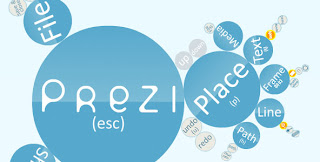
What comes to mind when I write the word 'presentation'?
Do you envision the endless hours spent listening to someone ramble on while watching a static set of text-filled slides flash by on a large screen? Do you recall an eye-opening experience that inspired and introduced you to a whole new world? Either way, you'd likely be able to close your eyes and see exactly why the presentation made you feel one way or the other. The big question here is "what made you sit up and take notice"?
For those of you who are looking to bring a 'cool' factor to your presentations, Prezi may just be your answer. This online application takes a fresh new approach that claims (according Prezi's own website) to generate "astonishing presentations". In a world where traditional computer-based applications are giving way to online versions, Prezi has emerged alongside Google Docs Presentations and ZohoShow as a standout online presentation creator.
Prezi requires new users to create an account and the cost is (mostly) free for educators. Features include online creation, the ability to download completed presentations, privitazation setting controls and the ability to remove the official Prezi watermark. If you're willing to pay the yearly subscription fee of $59, you'll be able to download the Prezi application software to a local computer and increase your online storage space from 500MB to 2GB. I'll let you decide what you're willing to pay for this service, but the technical requirements are fairly straightforward. All that is required to play a Prezi is the latest version of FlashPlayer.
What makes Prezi cool you ask? Well, it's all in the approach. Rather than simply moving through information slide-by-slide, Prezi uses a single flat interface dubbed the 'zoomable canvas'. Here you can lay everything out all in one space and then build point-to-point animations and zoom into content for a closer look. I must admit that this all looks cool, but the question remains whether or not this tool actually adds to the quality of a presentation.
I'm going to start my introduction to Prezi with this video and start working. Next time, I'll showcase the potential of using Prezi in the classroom.
Thursday, June 17, 2010
Google Docs in the Classroom
Google Docs changed the way my students conduct their writing and workflow in journalism class. At first, my students were simply bogged down in the logistics of figuring out how to determine exactly which file was the most recent version and who has the latest and greatest version of any given article. As an adviser, I made an executive decision and decided to see if Google Docs worked for our class. After a year using this web 2.0 tool, I have nothing but great things to say about Google Docs.
Students were generating ideas, writing articles, editing each other's work and even conducting polls with students all through the use of Google Docs. I'm definitely going to use this next year. I couldn't imagine running a school newspaper without it.
Unfortunately, I can't allow the entire blogosphere access to my class google docs account to share in the fun, but check out the picture below and get a sense of what the overall interface looks like.


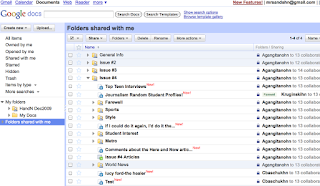
My recommendations to any teacher ready to utilize the power of collaborative workspaces in the classroom are as follows:
1. start now
2. Tell your students that they can be held accountable for all excuses
3. Adjust workflow for those with no access to internet at home. Teachers should hold students to their deadline. Remember, the initial research, interiew and writing phase of each article can be done on a simple word/text program. Ensure that students without internet access away from school have time to check into their account and add new content/revise
Best of luck to you and I hope you find Google Docs as helpful as I have in the classroom.
Students were generating ideas, writing articles, editing each other's work and even conducting polls with students all through the use of Google Docs. I'm definitely going to use this next year. I couldn't imagine running a school newspaper without it.
Unfortunately, I can't allow the entire blogosphere access to my class google docs account to share in the fun, but check out the picture below and get a sense of what the overall interface looks like.


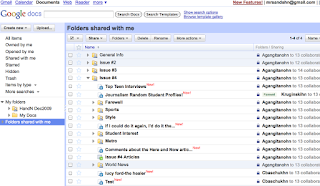
My recommendations to any teacher ready to utilize the power of collaborative workspaces in the classroom are as follows:
1. start now
2. Tell your students that they can be held accountable for all excuses
3. Adjust workflow for those with no access to internet at home. Teachers should hold students to their deadline. Remember, the initial research, interiew and writing phase of each article can be done on a simple word/text program. Ensure that students without internet access away from school have time to check into their account and add new content/revise
Best of luck to you and I hope you find Google Docs as helpful as I have in the classroom.
Netvibes for Classroom Use
Using RSS aggregators in the classroom can teach students (and even teachers) how to utilize the power of web2.0 technology to work for an individual. Rather than going to each and every website separately for new content, the new content comes directly to the user. After taking some time to further explore one such RSS aggregator, it is clear that there are some serious benefits for using Netvibes in the classroom.
As a journalism teacher, I was interested in finding out how students might benefit from setting up Netvibes as a news resource. I plan on requiring all of my students to use Netvibes as a customizable resource that will allow students to check in on local, national and international news sources and check out the latest headlines from around the globe.



One of the benefits of using Netvibes is that a single individual (such as a teacher) can publicly share a tab with an entire group (classroom of students). You can see how I've created a shared space on Netvibes at http://www.netvibes.com/mr-sands. Here, my journalism class can easily grab news resources from around the world and I can add more content as I see fit.
The other reason why I really think Netvibes would be great for schools is that the interface is extremely visual and easy to use. One can easily add, delete or edit new widgets quickly and easily. Check out this blog for a bit more regarding the visual nature of using Netvibes. You can even change the theme of your Netvibes page to reflect the season, topic of study or simply as a change of pace. You can even create custom themes and use photos that you take during the year. I recommend asking students periodically to allow them time to give some proper feedback as to what is working and how you can enhance the content of your class space.
Although there are some serious ways to use Netvibes in the classroom, there are a few pitfalls to note for all users, especially teachers. The first is to simply be aware that websites often change and this may affect some of your widgets. It is extremely important to check in now and again to make sure that all your widgets are working correctly. Second, is understanding that a tool like Netvibes mirrors the ubiquitous nature of the web; there is no clear delineation between personal and professional uses of such a tool. One one hand, you can link all your student to web content and links to student blogs, but you can also get the latest updates on your favorite video game or television series. As always, just keep in mind that, as teachers, we must be mindful of the inherent good and bad with any technology, Netvibes is no exception.
With that said, I find the use of Netvibes extremely fun and useful for a class looking to use an RSS feeder to bring the latest content all over the web to one place. It can bring so much information to your students and even be used as a tool for teachers trying to keep up with the new web 2.0 out there. Check out this Netvibes Tutorial or this simple tutorial to get started. If you're looking for a little more, take a look at the official Netvibes Developers Blog.
For a bit more about setting up your Netvibes, check out the following video...
As a journalism teacher, I was interested in finding out how students might benefit from setting up Netvibes as a news resource. I plan on requiring all of my students to use Netvibes as a customizable resource that will allow students to check in on local, national and international news sources and check out the latest headlines from around the globe.



quick look at my journalism resource page
One of the benefits of using Netvibes is that a single individual (such as a teacher) can publicly share a tab with an entire group (classroom of students). You can see how I've created a shared space on Netvibes at http://www.netvibes.com/mr-sands. Here, my journalism class can easily grab news resources from around the world and I can add more content as I see fit.
The other reason why I really think Netvibes would be great for schools is that the interface is extremely visual and easy to use. One can easily add, delete or edit new widgets quickly and easily. Check out this blog for a bit more regarding the visual nature of using Netvibes. You can even change the theme of your Netvibes page to reflect the season, topic of study or simply as a change of pace. You can even create custom themes and use photos that you take during the year. I recommend asking students periodically to allow them time to give some proper feedback as to what is working and how you can enhance the content of your class space.
Although there are some serious ways to use Netvibes in the classroom, there are a few pitfalls to note for all users, especially teachers. The first is to simply be aware that websites often change and this may affect some of your widgets. It is extremely important to check in now and again to make sure that all your widgets are working correctly. Second, is understanding that a tool like Netvibes mirrors the ubiquitous nature of the web; there is no clear delineation between personal and professional uses of such a tool. One one hand, you can link all your student to web content and links to student blogs, but you can also get the latest updates on your favorite video game or television series. As always, just keep in mind that, as teachers, we must be mindful of the inherent good and bad with any technology, Netvibes is no exception.
With that said, I find the use of Netvibes extremely fun and useful for a class looking to use an RSS feeder to bring the latest content all over the web to one place. It can bring so much information to your students and even be used as a tool for teachers trying to keep up with the new web 2.0 out there. Check out this Netvibes Tutorial or this simple tutorial to get started. If you're looking for a little more, take a look at the official Netvibes Developers Blog.
For a bit more about setting up your Netvibes, check out the following video...
Sunday, June 13, 2010
Netvibes
I’ve been looking into many RSS feeders lately. One that intrigues me is Netvibes. I first learned about Netvibes while watching a video presentation by Michael Wesch from Kansas State University. Professor Wesch is a cultural Anthropologist and digital ethnographer studying the effects of web 2.0 technology on our culture. What interested me was that he was using blogging tools, wikis and other web 2.0 tools like Netvibes in his college courses. I am interested in learning whether a tool like this one can be implemented a bit earlier in high school.

Netvibes is on of many RSS readers (or aggregator), which means that you can subscribe to content you come across all over the web and you no longer have to visit these sites separately to view new content. The purpose of RSS is the simple fact that you can have content work for you. Simply subscribe to it and you will conveniently see new content as it is added to each site. The beautiful part about this process is that the next time you go to look for new content, all you have to do is look at one page to sift through many different websites and decide which content you want to access. Whether or not I can use this tool in the classroom is another story, but I hope to learn more before my next post and share this with you.

Netvibes is on of many RSS readers (or aggregator), which means that you can subscribe to content you come across all over the web and you no longer have to visit these sites separately to view new content. The purpose of RSS is the simple fact that you can have content work for you. Simply subscribe to it and you will conveniently see new content as it is added to each site. The beautiful part about this process is that the next time you go to look for new content, all you have to do is look at one page to sift through many different websites and decide which content you want to access. Whether or not I can use this tool in the classroom is another story, but I hope to learn more before my next post and share this with you.
Wednesday, June 2, 2010
Welcome to my Blog
Welcome everyone to my very own blog. This will serve as a way for me to highlight some of the web 2.0 tools and techniques being introduced to the world today and how they may benefit or best be avoided by those in the world of education.
For a look at the ever-increasing number of web 2.0 tools
click here for inspiration
See you in cyberspace!
For a look at the ever-increasing number of web 2.0 tools
click here for inspiration
See you in cyberspace!
Subscribe to:
Comments (Atom)
