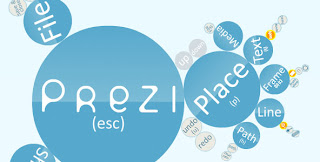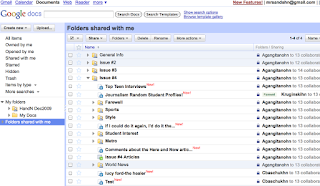After a bit of trial and error, I worked to generate my first prezi presentation and found that there may be some value to using this tool in the classroom.
Prezi works much like a graphic organizer and allows students to plan their thoughts visually. Students can quickly double-click and type in some ideas, group sub-topics in what is called a 'frame' and then find ways to connect their ideas using the 'path' tool. During the actual presentation, the audience is able to see an overall snapshot of the main idea and sub-topics as they move them from concept to concept, focusing (or zooming) in on their points as they move along.
The interface takes some time to adjust to the new way of setting up and organizing a presentation. Rather than many slides, there is a single canvas of workspace and a zoom feature that allows you to place objects wherever you like, big or small. Consider the space a virtual concept map where objects and words can be linked by traveling along an invisible path. In this workspace, objects are linked in a web-like fashion.
The interface itself is relatively easy to follow. Once an object is selected, a three-ring wheel pops up that allows the user to manipulate the size, rotation and placement of any object. A simple click on the plus symbol brings up a few more options, such as delete, duplicate, select more objects, bring forward, send backward and a quick help tool. The canvas can be zoomed in or out as you see fit. A sunburst tool in the upper left corner of the window allows you to add and manipulate colors, drawing tools, file uploads, frame tools and play your show.
While I found the Prezi interface to be relatively easy to move around, it did take some time to get accustomed to this type of interface. First, I simply found myself inadvertently zooming in and out as I activated the scroll feature on the mouse. It took a little time, but I did eventually realize more and more tools that utilized the zoom feature and became acclimated to the zoom feature. Second, I certainly found the path creation tool to be difficult to navigate. It took a while, but I realized that you could click-drag the middle of any path and redirect to a new item. Finally, I had a little difficulty actually selecting some items for further manipulation. Once I realized that zooming in closer and then clicking on an object made my selection easier. I would encourage all teachers looking to utilize the Prezi tool to spend some time experimenting. I also found the online Prezi manual especially helpful when trying to embed YouTube videos or troubleshoot my own lack of understanding the workspace.
Check out my test Prezi here...
Once teachers and students experiment a bit using Prezi, I encourage teachers to utilize the collaboration tools built in to the editor. A group of students assigned to a project can plan their approach to a given assignment and then design and execute the Prezi path separately at home. Planned effectively, teachers can use class time for further instruction and peer review of projects rather than simply spending more class time working on presentations. Students will spend more time in class polishing the final product, rather then spending the time with trial and error issues. The other features I really liked were the ability to password protect a prezi for client (or teacher) review and the ability to embed a prezi into a blog or website.
I encourage all my readers to check out the following wiki highlighting some educational prezi presentations. The opportunities for inspiration are endless. You can even add to the wiki by sending an email and requesting permission to join in the collaborative effort of educators around the globe.
As they say in the Prezi universe... "Happy zooming!"